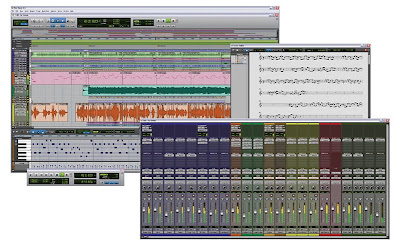
This micro-blog is a continuation of the digital recording series. Since I'm a Pro Tools guy working on a Mac, most of the dialog will be in the Digidesign Pro Tools environment. However, most of the technique and tips can be applied to any hardware/software/platform..
Assuming we have an artist/band in the project studio ready to plug in and jam, we will strictly talk about the tech end of opening up a session. We have also taken the quantum leap of guessing most musicians/producers know how to turn on their gear and plug it in! So without further ado, let's jump in the shallow end of the tech pool.
Turn on computer/hardware/gear and..
Pro Tools: New Session
follow this quick start guide:
1 open Pro Tools recording software
[click on the Digidesign icon genius!]
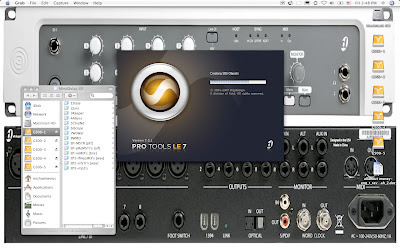
2 start a new session
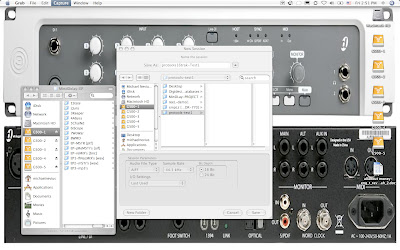
3 new session window pops open
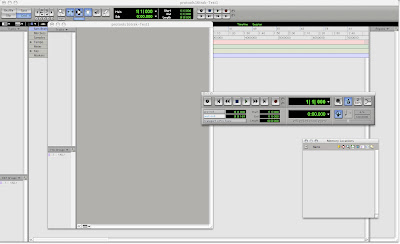
4 open new tracks to record onto
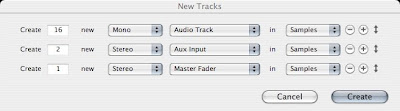
5 new tracks appear in edit window
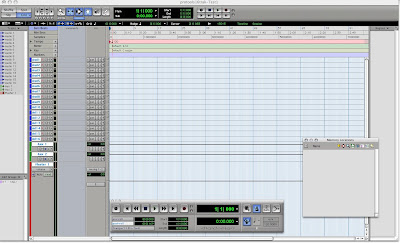
6 name your tracks for audio file management
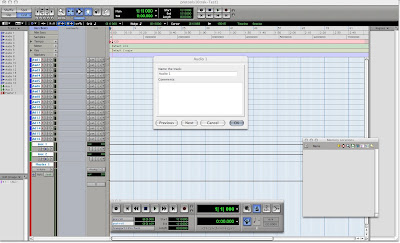
7 track names show up in edit window
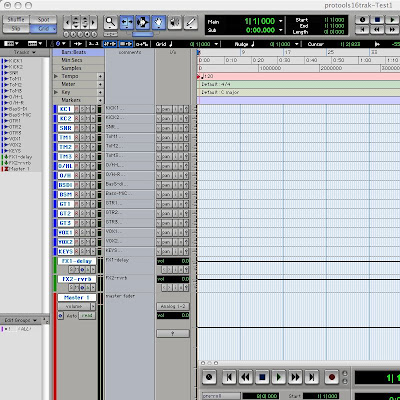
8 open a click track
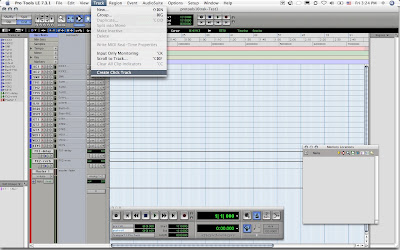
9 click track opens in edit window
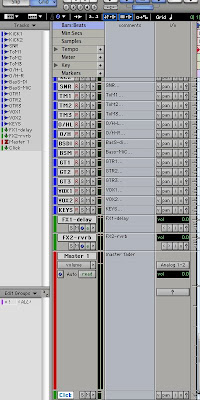
10 set bpm/tempo of song
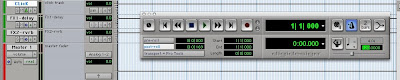
11 assign i/o: input for incoming signals and
[click the record button on the transport]

14 click "PLAY" and start recording your 1st song
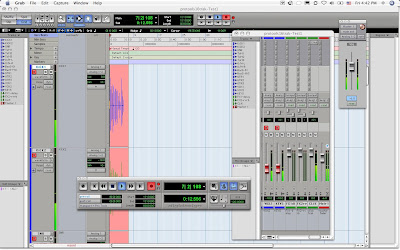
15 audio file(s) write to disk and appear in track
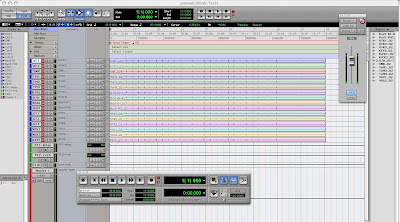
If you're still reading this- congrats you should now see an audio file(s) recording! Next stop» EDIT TOOLS and CUT/COPY/PASTE in the edit window..
Til then, peace out homedogs!






No comments:
Post a Comment